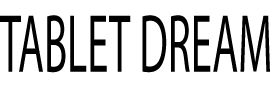Anyone that uses their iPad for anything other than reading or browsing the web understands the painful process of typing using the onscreen keyboard. Sure, some people may find it less annoying than others, but it’s still easier to use a keyboard. Thankfully, Apple graced us with the Smart Keyboard. It’s a full-size keyboard you can pack up with your iPad.
However, there’s a catch which seems to be the norm with technology these days. Your old Smart Keyboard, if you have one, won’t work with the newest version of the iPad. You need to upgrade to the Smart Keyboard Folio. We’ll continue to call it the Smart Keyboard, but the new version has folio tacked on the end, and you need it to enjoy the benefits it brings to your iPad.
Let’s cover the basics before we get into the good stuff. The new Smart Keyboard attaches to your iPad magnetically and doubles as a protective case. The keyboard protects the front of your iPad and folds out to allow you to type while the back tab holds your iPad securely in place. It will increase your productivity by a significant factor.
The newest version of the Smart Keyboard is relatively inexpensive Make sure you get the right one for your iPad version since the new Smart Keyboard won’t work with older iPad models. Size matter as well, so double check before you buy.
No products found.
What’s New in the Latest Smart Keyboard
Magnets improved every aspect of the new keyboard models. Apple decreased the size of the keyboard but added some useful features in the process. Magnets hold everything in place but let go quickly if you choose to disconnect the keyboard. They also allow you to use two different viewing angles to find the best one for your needs. Apple’s Smart Connector just makes everything easier as well.
What We Like About the Smart Keyboard
Aside from the fact that it doubles as a case for your iPad, it's sturdy and compact. The keyboard itself is free from moving parts which means nothing wears out quickly. If you compare that feature alone to other keyboards for the iPad, the Smart Keyboard wins hands down every time. Mechanical, silicone keyboards may be cheaper, but they'll wear out on you and need to get replaced more often.
Apple’s Smart Connector looks like something out of an episode of Star Trek. It's three little dots on the iPad that allow you to connect the Smart Keyboard to it without using any plugs or cables. You don’t even need to pair the devices like you would a Bluetooth keyboard. Simply place them together, and you can transfer data and forget about the battery.
Aside from the Smart Keyboard, the Smart Connector may be the best overall feature of the two devices. That said, we're big fans of the instant on and off functions as well. If you close the keyboard against the iPad, it goes off. Reverse the process, and it comes back on plus you can set it to open once it scans your face automatically.
If you plan to type a lot or use your iPad for your business, you have to get a Smart Keyboard. Granted, that's our opinion, and some of the information that follows may seem to indicate we changed our mind. That said, aside from the following flaws, this is still the best keyboard option for your iPad if you don’t mind the price tag and the little annoyances.
Three sides of your iPad will remain uncovered when it’s closed, or rather the keyboard gets shut. Unlike most cases, even the thin useless ones, you can plug things into your iPad and listen to music or podcasts. You’ll need to set your iPad up to facilitate this; otherwise, it merely turns off when you perform what Apple calls closing the device.
Unlike some of the third-party cases out there for the iPad, the case portion of the Smart Keyboard is rigid enough to allow you to use it on any flat surface or in your lap. This is handy for bus or train commuters that need to get a little extra work done to impress the boss or catch up on a heavy workload. The Smart Keyboard won’t fold on you, well, it won’t fold incorrectly.
We mentioned Apple’s Smart Connector already and eluded to its power and versatility. We might have said it's one of our favorite Apple innovations as well. The Smart Connector also charges the keyboard while it’s attached. It removes the need for wired charging, and you never need to worry about changing the batteries. Few things are more annoying than a dead battery in your device.
The Smart Keyboard gives you more room on your screen since the onscreen keyboard is disabled while it’s connected to the iPad. That extra screen real estate is a big deal in our opinion. The onscreen keyboard comes back instantly if you disconnect the Smart Keyboard. However, any hardware keyboard will offer more screen real estate, so this isn’t technically a bonus of the Smart Keyboard.
No products found.
A Few Things We Didn’t Like About the Smart Keyboard
The Smart Keyboard is compact and doesn’t add much dimension to your iPad which is an excellent feature, but it may be a little too small. The 12.9-inch model is easy to get used to, and you'll probably be typing on it in no time. However, the 11-inch model feels a little cramped, and it may take more time for you to get good at using it. Even after typing a few thousand words, the 11-inch still seemed crowded.
While the 12.9-inch Smart Keyboard is a full-size keyboard, the 11-inch version is not which makes it tougher to bring muscle memory into your typing. You may have better luck if you type using onscreen keyboards or small laptops regularly. If you’re used to a large, full-size keyboard, the 11-inch Smart Keyboard may not be the best option for you.
For us, only one of the two viewing modes was acceptable, and a lot of other Smart Keyboard users agree. No matter which viewing angle you prefer, the iPad and keyboard take up more space than they should on your desk or table. This may not be an issue for everyone, but it can cause accidents or add clutter to an already cluttered workspace.
Another downside is Apple's strange notion of adding size and weight to the Smart Keyboard while making the iPad thinner and lighter. We carry our iPad practically everywhere, so reducing the weight might seem like a better option. At least in our opinion, this is a flaw in the design and something Apple should reconsider.
When you fold the keyboard behind the iPad, it makes holding it a little awkward. You may fold it to get it out of the way so you can read a book or a webpage, so this is a common practice. You have to hold the iPad, and your fingers grip the keys on the keyboard. This may seem benign, but it makes the device seem unwieldy to say the least.
The Smart Keyboard only masquerades as a case, and it doesn't offer much protection for your iPad. In their efforts to make the keyboard smaller, Apple removed most of the protection it provided except for the back of your iPad. If you leave the keyboard in place forever, the back of your iPad will remain pristine.
The keyboard is missing the top row of function keys. This lack of keys limits some of the shortcuts you may want to use in apps like Microsoft Word. Many native Apple apps allow you to use the function keys to speed things up a bit as well. By removing these keys, the keyboard got smaller and lighter, but it lost some functionality.
It may seem petty, but we don’t like the arrow keys. Specifically, the up and down arrow keys. In Apple’s drive to make the keyboard thinner and lighter, they split the up and down arrow keys into two half-keys that butt up to one another. This may seem innovative, but it's annoying because you regularly hit the wrong key unless you stop and look before you place your finger.
Our list of cons seems lengthy and possibly preachy, but most of the issued we found are more design flaws or our opinion on the features. Your results may vary. Overall, we still think the Smart Keyboard is worth the money and the best keyboard option for the iPad. You won’t know for sure unless you try one out. You may get lucky and find a demo at your local Apple Store.
No products found.
Before You Buy a Smart Keyboard
Do you need a Smart Keyboard? The question may seem silly since we always want a better keyboard for our mobile devices, but it’s an excellent question that many people never stop and ask before they buy accessories for the iPad. Let’s examine a few ways you can get by without a keyboard and a few reasons a keyboard is a necessity.
You can use the onscreen keyboard for most tasks from typing an email to searching the web. Unless you need to write a book or an article like this one, a keyboard might not be a necessity. Siri does an excellent job of taking dictation. You can simply ask Siri to turn on dictation and start talking. There’s a slight learning curve if you want to get punctuation right.
Is a tablet the best option to satisfy your needs? This is a little off-topic, but it's an integral part of the decision-making process. After all, if you genuinely need a laptop or desktop, a tablet with a keyboard may never be enough computing power. It’s worth considering that question before you move on to buying a keyboard only to realize you need more versatility and power.
If you need a keyboard occasionally, why not use the one plugged into your desktop? You can connect most USB keyboards to your iPad using Apple’s camera adapter which costs less than $. That said, we’re still convinced you need a Smart Keyboard for your iPad Pro, but it's important to know you have other options if your budget doesn't support buying one right now.
The Smart Keyboard opens up new avenues to increase your productivity, and it speeds up your typing. Writing, chatting, and anything else that requires you to enter a lot of text will force you to seek a keyboard. Adding Mac keyboard shortcuts to your iPad is probably the second best reason outside of typing to buy a Smart Keyboard.
Keyboard Shortcuts You Need to Know
Keyboard shortcuts seem incidental, but many people fumble with them. We do it all the time. The basic keyboards shortcuts apply, but we're more interested in the basics we always forget. Like many people, you may be using another keyboard with your iPad like this Belkin Apple certified keyboard. Basic keyboard commands may remain the same, but iPad specific shortcuts often elude us.
Some of the new or often forgotten keyboard shortcuts you need to know include:
As sad as it sounds, those are the keyboard shortcuts most people forget. We can recall complex commands more readily for some unknown reason. Luckily, if you hold the Command key for a second or two, an overlay will pop up on the screen with a list of keyboard shortcuts available in the app you currently have open. Here’s a full list of Mac keyboards shortcuts that may work as well.
Taking screenshots is easier using this keyboard. Using the Command + Up Arrow + 3 makes a screenshot. Now more awkward dances with the volume or power buttons. If you press Command + Up Arrow + 4, you can take a screenshot then immediately open the new image in markup mode. We make a lot of screenshots, so this is one of our favorite features.
Our Final Thoughts
Apple’s Smart Keyboard is the thinnest, lightest case-like device you can get for your iPad that includes a keyboard. We found some issues with it and typing on the 11-inch version is awkward, so don’t buy that one. If we get technical about the typing ordeal, there’s no room for more keys. The keys are so close together that your fingers don’t need to travel far to hit the next key. Sounds good, but it’s awkward.
We wish Apple would take a step back and expand the keyboard slightly to make it easier to type on without removing any keys. It’s already missing the top row of function keys and the split up and down arrows keys may prove annoying as well. That said, you’ll need to test your typing prowess and see for yourself to be sure. Our typing style may be flawed.
Portability and ease of use are the most important features the Smart Keyboard brings to the table. It’s simple to connect it since you don’t need to pair the devices and the magnets hold it in place which keep you from stretching or prying at the case until it fits over your iPad. We’re still a little starstruck by the way Apple is using magnets and simplifying the way we transfer data.
Overall, even with the issues we found, we still recommend this keyboard for the iPad. It just works, and you can take advantage of Apple's Smart Connector. You may need to get used to typing on it or remove the keyboard to read a book, but it’s worth it if you plan to type a lot. The aesthetics are appealing, and it offers some protection to your iPad as well.
We've looked at third-party keyboards explicitly designed for the iPad, and we can still say that we like Apple's version better. Admittedly, we didn’t like several things about the Smart Keyboard, but they didn’t change our view on the keyboard or our opinion on it being the best keyboard for the iPad. Now, it’s up to you to consider our review and decide if you want to give it a try.
Last update on 2023-12-30 at 01:31 / Affiliate links / Images from Amazon Product Advertising API